Azure Bastion to connect to your VM
Introduction
Azure Bastion is a service that enables RDP connection through your browser. myDRE offers Azure Bastion as an optional service, read more here. How you can connect to your VM though Azure Bastion can be found in articles Windows VMs and Linux VMs.

Connection to your virtual machine via Bastion is only possible if your organisation is using Azure Bastion instance. If you are not sure whether this is the case, please contact your local Research Support team.
Connecting to a VM via Bastion
- Select the VM you wish to access in myDRE portal
- Start the virtual machine and wait until Status: Running
- Click the down arrow next to connect and click "Connect via Bastion"
- You will land at the Azure Portal page for the selected VM, make sure the VM is running!
- You may either get this screen where you need to select More methods to connect and then Bastion:
- Or you get this screen, where at the top left, select Bastion and click on "use Bastion", and in the next screen under Connection Settings, select RDP.
(1)
(2)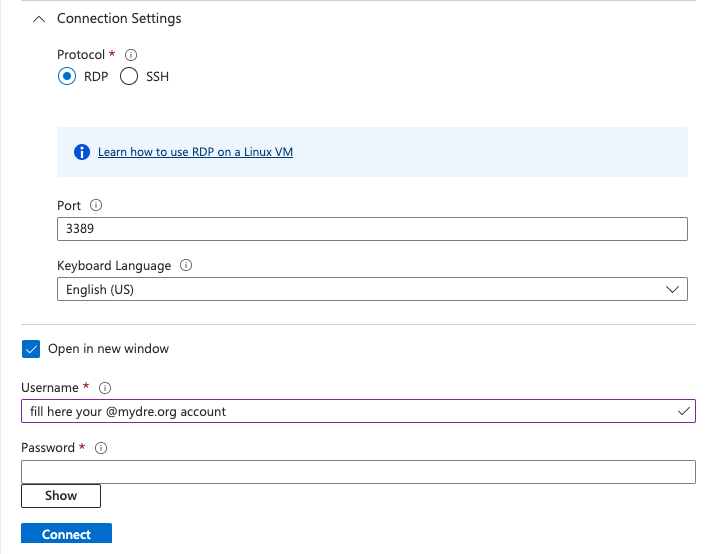
- In either case, fill in your username and password, and select Connect.

If your organisation disables browser popups, please make sure to deselect the option "Open in new window"
- Now you are connected to your VM
- Once you wish to stop the connection, close the browser tab and stop your VM in the myDRE portal.
Nice to know
Azure Bastion enables direct terminal sessions for Linux machines (without using the Windows VM as stepping stone). In order to have a Linux terminal session, please select SSH under Connection settings. For using Linux VMs with a graphical interface through RDP, please read more here.
Troubleshooting
Issue: I'm not able to connect to my virtual maching through Bastion RDP. I am getting the following error:
Solution: There can be many reasons why this error is shown. Therefore, before submitting a ticket to your local Research Support, please verify that you have completed the criteria below:
- Virtual machine is turned on and is in the running state
- Ensure you are using correct credentials to login to the VM (@mydre.org account)
- The problem persists in multiple virtual machines within the same workspace
- Try connecting to the machine later.
If problem persists, Bastion instance at your organisation might need an update.
Issue: I'm not able to connect to my virtual maching through Bastion RDP. I am getting the following error:
Solution: The VM is not properly started yet. Please wait a bit longer before trying to connect to your VM. If problem persists, please contact your local Research Support.
Issue: I'm unable to connect with a Linux VM through Bastion RDP.
Solutions: Not being able to connect to a Linux VM through Bastion RDP could have several reasons and therefore several solutions. Please verify that you have completed the criteria below:
- Does your organization have the optional service Bastion enabled? If not, contact your local Research Support Team via a ticket and ask for the possibilities.
- Did you SSH into the Linux machine first before attempting to RDP into the VM? If not, please SSH via Bastion first: it will create the user directory and you will be able to use RDP afterwards.
Did you do all of the above but you are getting an error, please try the solutions below:
- You are getting a 'VNC error'. Restart the VM and this error will disappear.
Issue: You are not able to fill in your username and password due to 'Unable to query Bastion data':
Issue: You are logging in via Azure portal but are getting Bastion session error:
Solution: Please make sure that you login again (close all Azure portal tabs and open a new one from myDRE portal once logged in again) and restart the VM. If this does not resolve the problem, contact your local Research Support via a ticket.
Related Articles
Using the Azure Portal
DRE is suitable for any type of user. However, perhaps you already have lots of IT experience and you know your way around Azure. That's when it might be interesting to know that you can also access your workspace resources through the Azure Portal. ...I cannot connect to my virtual machine: 1,2,3 error
Problem I am getting an error "Remote Desktop can’t connect to the remote computer for one of these reasons: 1. Remote access to the server is not enabled; 2. The remote computer is turned off; 3. The remote computer is not available on the network." ...Virtual machine Public IP Upgrade: see how this affects you
We have successfully configured changes to VM connectivity to align with Microsoft’s retirement of Basic SKU public IPs on September 30. Most VMs have lost their public IP; this is organisation dependent. Why the upgrade? All myDRE Windows VMs have ...Expected downtime deployment updates tomorrow
Deployment will be at: 6.30 CET tomorrow morning. Expected downtime - You may experience inconsistancies during VM creation, deletion, generalization, WS Archival, Restore for 5-10 minutes. If you experience this please try again later. What we are ...Error while launching VM via bastion (Chrome and Chromebook)
Problem statement While trying to connect to VM via Bastion, user is redirected to portal.azure.com, but in some cases user might see a error page, which would look like (image attached below) Solution As soon as user sees this error page, go to ...